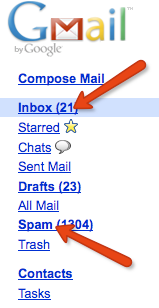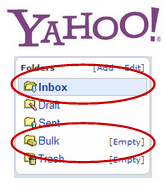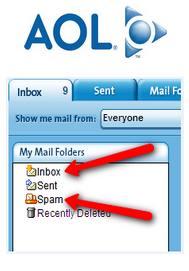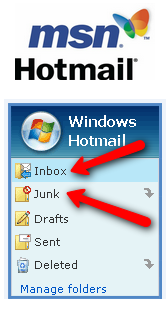|
Hey Thanks!
This is Step 1 of 3 – Please Confirm Your Email Address Please be sure to check your inbox and spam folder for our confirmation email. Please follow these instruction to insure that you receive my emails.
If you use SPAM ARREST or other service, please whitelist: Ron@PainFreeSolutions.org In order to protect ourselves from spam, we have sent you a confirmation message to the email address you submitted. Please check your email inbox now and find the email titled “Confirm your subscription”. Allow a few minutes for the email to arrive and please check your bulk mail and/or spam folder if you don’t see it. Once you Click on the confirmation link you will be instantly taken to the 3 free video’s as promised. We do this confirmation process for both your protection and ours.
This would be a great place to add an audio message that auto plays and nicely instructs the user to go confirm.
|